Until the last moment to fully enjoy this game I was distracted by the fact that in modern screen resolutions (e.g. 1920×1080) the picture looks awful. After a long time, I still managed to find a way to improve the picture quality, but also force to increase the resolution of the game.
This page directed me in the right direction:
https://pcgamingwiki.com/wiki/Sacred
Initially, my game looks like this:



Maybe the pictures are not very visible, but, in fact, the low-resolution models are all grained with huge ladders that cannot be hidden even by antialiassing. Also, the models in the inventory are blurry and look bad. And in general, the whole image seems like to be in a fog, which causes the head to hurt over time. After the manipulations, we get a nice-looking picture:



*** Ready-made kit ***
Unzip the archive, copy files to the game folder, run dgVoodooCpl.exe, click “/.” And save (Apply).
If you have a problem with ReShade (dxgi error, for example) – just delete dxgi.dll and set FXAA in the driver settings.
Also, there are several commands prescribed in the Settings.cfg to help improve the game performance:
WAITRETRACE : 0 – removes the 30 frames lock when using a transparent map (tab)
GFX_LIMIT128 : 0 – disables the 128 MB limit on the use of video memory.
*** In details ***
We will need DgVoodoo. We must download the version no higher than “dgVoodoo v2.62 – for regular usage (re-released: 15.09.2019)”, because In new versions, the author has changed something, and it becomes impossible to get rid of line artifacts (more about them later in the post).
Copy dgVoodooCpl.exe and dgVoodoo.conf in the game folder and DLL’s from the folder MS > x86. Run the program.
Click (in the top, where the Config folder) button.“ /. ”, to let the program use the configs from the folder with the game.
Next, under Appearance I set Full Screen Scaling mode set Stretсhed 4:3 is that the game was not stretched. Of course, the sides will be black “frame”, but in our case it is the lesser of two evils.
Next, go to the tab DirectX:
Uncheck dgVoodoo Watermark (removes the watermark in the corner of the screen).
Now a very important point, which will determine the quality of our picture. Set Resolution to 3x. The game engine is built so that every object in the game is tied to the grid, and if we are wrong we will increase the resolution around those same objects will appear to “frame”. This time I struggled, until I realized how the game works. This is what happens if we, for example, install a 4x or 2x:

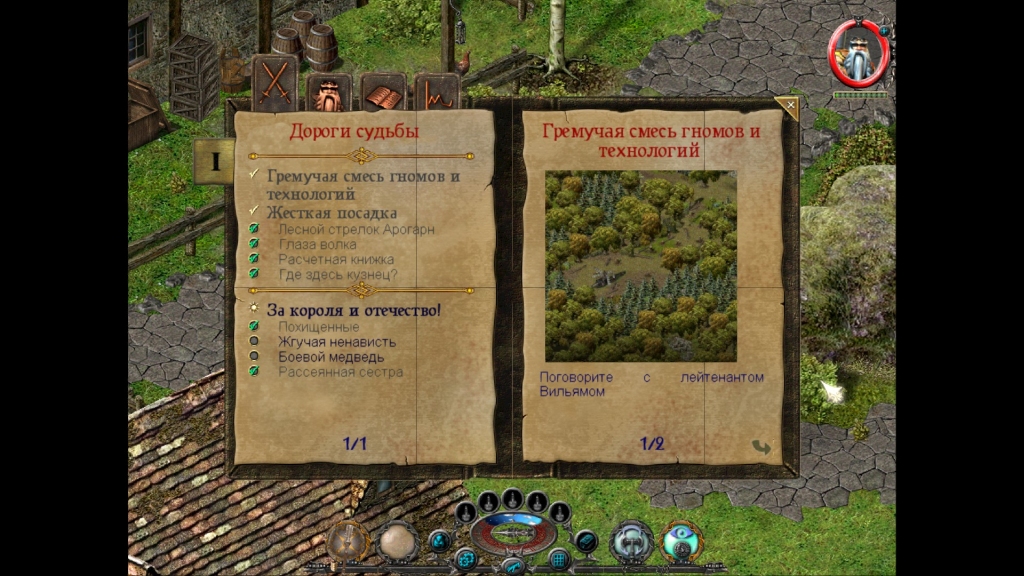
Now about antialiasing. Regular antialiasing also disrupts the location of objects and we will see these terrible frames, so you need to use FXAA antialiasing. I strongly recommend using SweetFX for this. In my opinion, FXAA looks better in it than in the driver, but this is for your taste. As a result, we get a beautiful picture.
Thank you for your attention!